Connecting to Microsoft Teams
All patients are required to attend a pre-operative teaching class taught by Dr. Della Valle’s nurses prior to surgery. These are held every other Monday. They are approximately 1 hour and begin promptly at 11:00 AM. These are now held virtually with Microsoft Teams. You will receive an email on the Friday prior to your scheduled class as well as the morning of the class from one of the nurses.
If you are trying to access the class via an iPhone, iPad, or Mac computer, follow these instructions:
1. Microsoft Teams does NOT work with Apple products unless you download the app. You can find the app in the app store. The app icon looks like this:
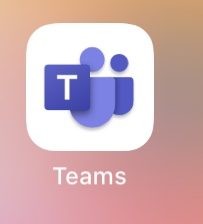
2. Once the app is downloaded, return to the email you received and click on the link “Join Microsoft Teams Meeting” that you received.
3. It will automatically open the app you have downloaded.
4. Make sure your audio is enabled (the microphone icon on the right). You may choose to enable your video or keep it hidden (the video camera icon on the left)

4. You will be admitted to the waiting room. When the class starts, I will allow access to the class.
If you are trying to access the class via a computer, android phone, or tablet with Google Chrome, follow these instructions:
1. Click on link “Join Microsoft Teams Meeting” that you received in your email.
2. Choose to “join on the web instead”
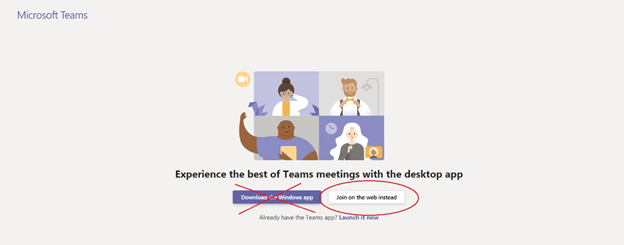
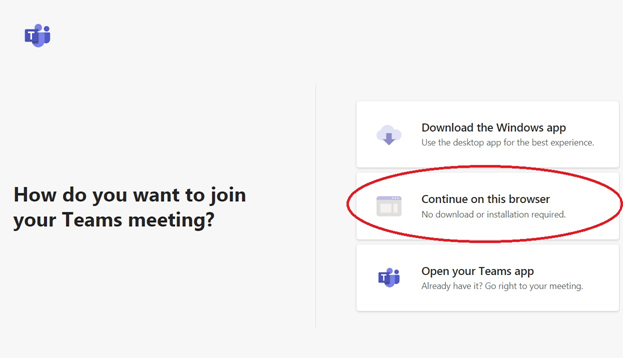
3. Make sure your audio is enabled (the microphone icon on the right). You may choose to enable your video or keep it hidden (the videocamera icon on the left)

4. You will be admitted to the waiting room. When the class starts, I will allow access to the class.
**You may also download the Microsoft Teams app to an Android phone or tablet, but it is not required for you to do as it is for Apple devices.







